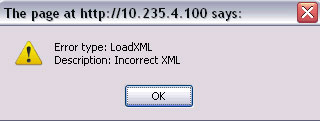This guide is meant to help users install Jaguar on Windows.
JaguarSX has the following minimum system/software requirements:
- Java 6
- MySQL 5 Database
- Apache 2
- PHP 5
You will need to make sure your system is running Java, at least version 6. If you need to install Java, you can download it from here: http://java.sun.com/javase/downloads/index.jsp
NOTE: For Windows we highly recommend installing WAMP first as it will quickly and easily install all needed components (MySQL, Apache, PHP): http://www.wampserver.com/en/
After installing WAMP make sure to put the server “online” by clicking on the “gauge” icon in the system tray and clicking “Put Online”. Also, make sure to set the wampapache and wampmysql services to start up as automatic in the windows service manager.
Use the following instructions to install on the same system. If installing different components on different systems, please contact us for help with setting up.
For installation on a single system:
- Download the monitorengine and webengine for your particular system from link provided from support.
- Make sure MySQL, Apache, and PHP is installed (Installing WAMP is simplest on Windows), and make sure they are set to start up automatically as services.
- Make sure that for the PHP installation, the MySQL and SOAP extensions are enabled. The WAMP install does not enable the SOAP extension by default. You may have to enable it manually by clicking on the WAMP server icon in the system tray and selecting PHP -> PHP extensions, and then checking php_soap.
- Make sure to set PHP error reporting in the php.ini file to:
error_reporting = E_ALL & ~E_NOTICE & ~E_STRICT
- Install monitorengine first. The install will pause and ask for the license. Copy the license file to the installed directory and rename it to license.jaguar.key
- Install webengine into the docroot (i.e. for WAMP you could use c:/wamp/www/bytesphere)
- Bring up the UI by pointing your browser at: http://localhost/bytesphere
- When the login screen comes up, click “install” link next to the language dropdown.
- Click “Install” on the English, then go back to login.
- Login as bytesphere/bytesphere! (notice the ‘!‘ on the end of the password)
- You should see the main HOME screen now. Enjoy!
If you do not see an “install” link next to the language dropdown on the login screen, it is probable that the monitor engine is not configured correctly to talk to your database. Please check the monitorengine settings and log, and make sure that the ‘bytesphere’ database has been created (there are 50+ tables).
I hope this article helps. If you have questions or comments please feel free to contact us or leave them here.
Thanks!
How To, JaguarSX
Configuration, install, windows
This may seem redundant, but the reason I am posting this is because there are several examples on the web on how to do this on Linux - but not on Windows. Here is how to do it effectively on Windows.
Say, for example, it is the new year and you want to change the copyright on all your html files from 2008 to 2009.
First, you need to make sure you have a perl distribution installed on Windows. It comes installed by default on Linux but not on Windows. You can try ActiveState Perl, but I recently had problems downloading from their site and came across Strawberry Perl, which works great!
Next, change into the directory in which you need to change files.
perl -pi.bak -e “BEGIN{@ARGV=<*.SUFFIX>} s/FIND/REPLACE/g”
This command does the following:
- -p tells perl to loop over the files in the directory
- -i.bak tells perl to create a backup of all the changed files
- -e means execute the following code
A windows example:
perl.exe -pi.bak -e "BEGIN{@ARGV=<*.html>} s/-2008/-2009/g"
This will search for "-2008" and replace it with "-2009"
Just for reference, to do this on Linux is slightly easier… for example:
perl -pi.bak -e "s/2008/2009/g" *.html
Use at your own risk!
How To
Perl, Scripts, windows
Occassionally one or more tables in the database becomes corrupt. Fixing it is usually simple. Always be sure to make periodic backups of your database, just in case these tools do not work.
To test your database for corruption, issue the following command. You can include a table name at the end to just check a specific table, if desired:
mysqlcheck -u {USERNAME} {DATABASE} [TABLE]
Example:
C:\mysql5.0.45\bin>mysqlcheck -u root bytesphere alerts
bytesphere.alerts
warning : 19 clients are using or haven't closed the table properly
error : Found key at page 339968 that points to record outside datafile
error : Corrupt
To fix it, make sure the system is shut down and not connected to it, then issue the following command including the -r switch to repair:
mysqlcheck -r -u {USERNAME} {DATABASE} [TABLE]
Example:
C:\mysql5.0.45\bin>mysqlcheck -r -u root bytesphere alerts
bytesphere.alerts OK
Here we see that the mysql tool has fixed the alerts table. Now you can start up your application and attend to business as usual.
How To, JaguarSX
corruption, database, How To
This error is caused by an incomplete PHP configuration. Both SOAP and XML extensions need to be enabled in PHP in order for the UI to work.
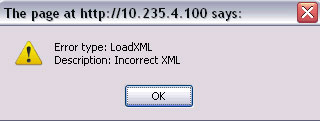
LoadXML Error caused by PHP mis-configuration
On linux, make sure the following packages are installed (PHP SOAP, PHP XML, PHP DOM). You can install them by typing in the following commands:
yum install php-xml
yum install php-soap
yum install php-dom
On Windows, make sure the php.ini file has the following extensions enabled in the php.ini file and then restart Apache:
extension=php_soap.dll
JaguarSX, KnowledgeBase
Configuration, error, JaguarSX, PHP, SOAP, XML